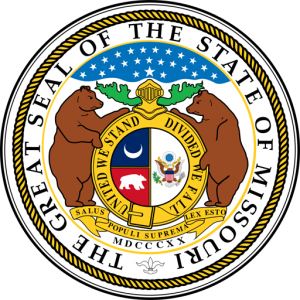Click to View Document Upload Instructions
Use this page to upload receipts, invoices, and miscellaneous related documents.
If you do not see your corresponding folder (Your Company Name) under "Shared with me" below, this means our admins are still working to set up your folders. This is generally completed within 24 hours.
In the interim, if you wish to upload files for your own personal record management, click the [+New Folder] button to add the Receipts, Invoices, and Miscellaneous folders to help with your personal organization. Once your company folder has been set up by an admin in the "Shared with me" area, you may upload your files to the corresponsing folders there. Files in this section are viewable by our Grant Managers and will be used in completing tasks for compliance.
Once your company folder has been set up under "Shared with me", use the instructions below to properly upload your documents.
[SKIP TO UPLOAD AREA]
-
- Check to see if your upload folders are present under Shared with me. It would be our name, and then under your name would be your corresponding folders. If so, continue. If not, visit again later to check and see if your folders have been created for you. - This is where your uploads will be shared with the Jeffery Consultants Admins and Grant Managers for compliance.
- Click on the folder name of the corresponding document type.
- Then click the [Upload Files] button once inside that folder. - This will launch a pop up with a [Choose Files] button to access files on your computer/device.
- Click the [Choose Files] button to open the file explorer on your computer/device.
- Select the file(s) you wish to upload and click [Open] to upload your file(s).
- You will then see the file(s) inside the folder you have selected.
- Rinse and repeat.
You must be logged in to access this content.
Not Registered? CLICK HERE!
Past & Present Places Represented